When you navigate to the Azure DocKit generation portal, you will be first asked to enter the Name of the Tenant.
If you have access to an Azure Subscription with a Microsoft Account or with an Azure AD Account, it means that there is an Azure AD attached to the subscription. In Azure, when you connect to the management portal, you can see multiple Azure Active Directories that are all the Directories you have access to:
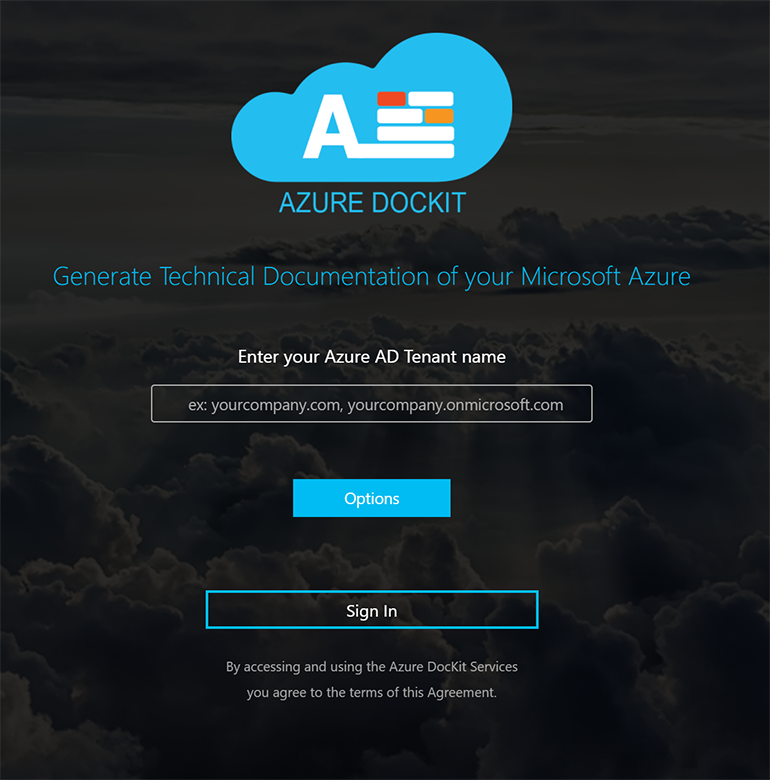
Even if your account is in multiple Active Directory, it is mandatory that you use the Active Directory that is associated to the subscription that you want to document. Note that there is only one default Active directory that is associated to the subscription. In order to find the directory that you have to use, please do the following:
New Azure Portal
Log on to the Azure Portal (https://portal.azure.com).
From the search field, find the subscription blade an open it:
Then, select the subscription that you want to document :
Then, you will find the directory to use :
Old Azure Portal
Log on to the Classic Azure Management Portal
Click on the settings menu and you will find the directory to use in the Directory column:
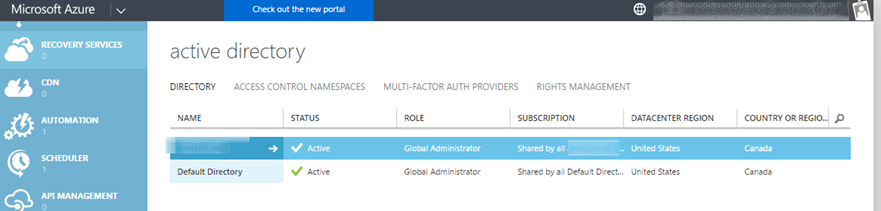
You can now go back to https://generate.azuredockit.com and specify this tenant.